Overview & how-to guide
What is ER Passport?
ER Passport is a secure online referral system that offers you a quick and convenient way to easily refer your patients to the ED without having to pick up the phone. Simply fill out an online form with the relevant referral information and submit. The receiving ED will be informed of your patient’s referral immediately.
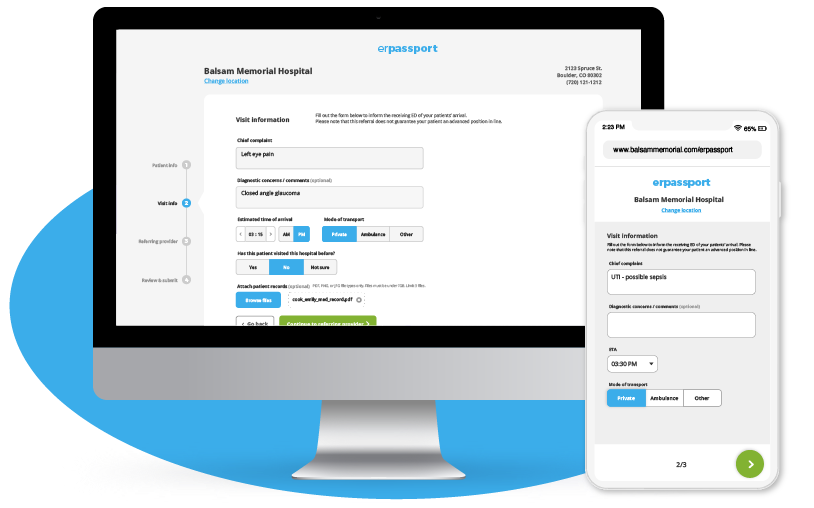
Why use it?
- Improve communication – Send patient information straight to the ED. No more scribbled notes that get lost in between shift changes.
- Save time – No more sitting on hold waiting to be connected to someone at the ED. Refer patients in a matter of a few minutes.
- Expedite your patients’ care – Your advance notice means the ED can be ready for your patients and be able to see them quicker.
- Free for you and your patients – ER Passport is a complimentary service.
- No installation necessary – Simply plug in the ER Passport URL and you’re ready to refer.
- No usernames or passwords – No need to remember login information or sign up for an account.
Useful features
- User-friendly form
- Mobile-friendly
- HIPAA compliant
- Text message & email alerts
- File attachments
- Pre-populated clinic & provider info
How it works
1. Bookmark the ER Passport URL
Input the ER Passport URL that the ED provides you into your browser search bar and save it as a bookmark so you can easily revist this page any time you need to refer a patient.
More info on saving bookmarks by browser:
2. Add your patient’s information
The first page of the ER Passport form should be completed with the patient’s basic demographic information including:
- Patient first and last name
- Patient DOB
- Patient sex
- Patient phone (optional)
- Patient email (optional)

3. Add the visit information
The second page of the ER Passport form should be completed with the patient’s visit information including:
- Chief complaint
- Diagnostic concerns / comments (optional)
- ETA dropdown & mode of transport
- Whether the patient has visited the ED before
- File attachment for up to 3 patient records in a PDF, PNG, or JPEG file format (optional)
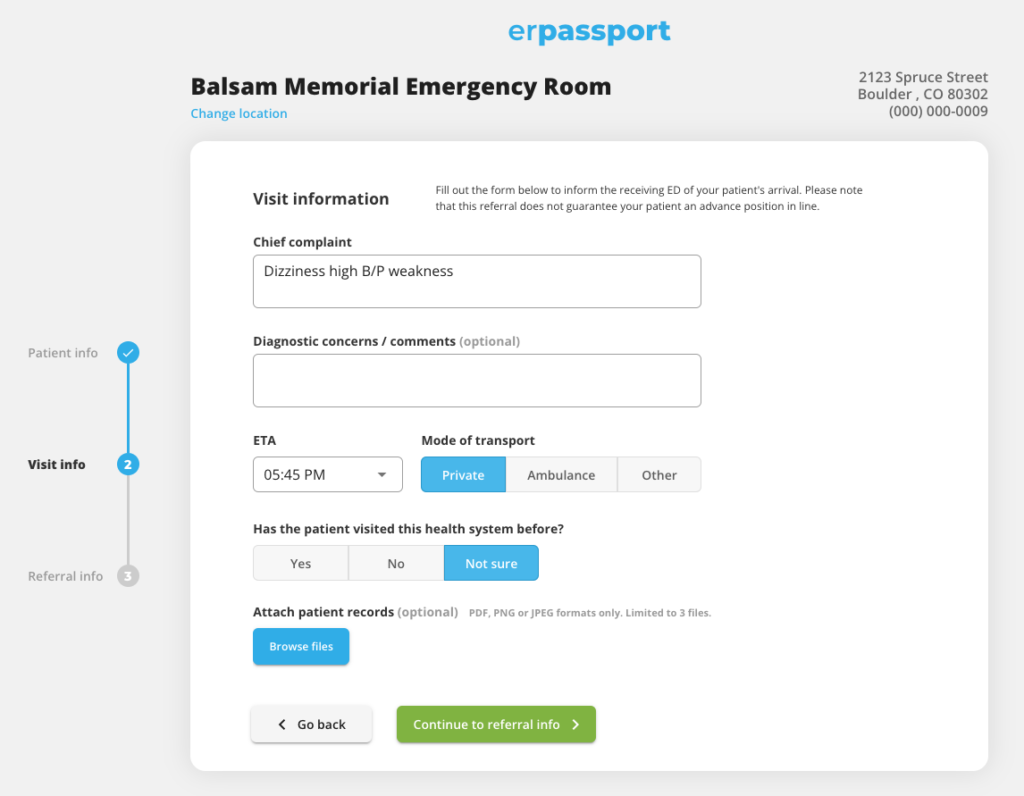
3. Add the referral information
The third and final page of the ER Passport should be completed with the referring clinic information including:
- Referring clinic name
- Provider name
- Terms & conditions
If you do NOT see your clinic and/or provider please scroll down to the bottom of the dropdown list where you will see an “Add New” option. Click this option and the clinic and/or provider fields will appear below for you to fill out. Once you submit the form, the clinic and/or provider info you added will be saved for the next time.
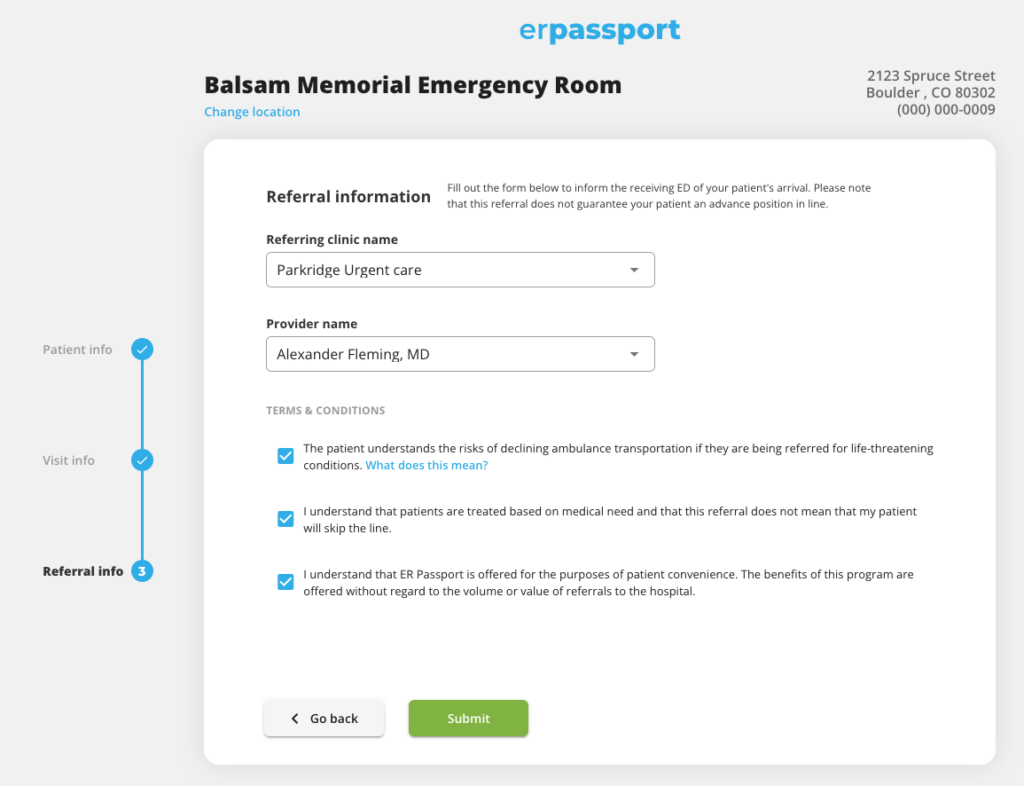
4. Submit!
On submission, you’ll be directed to a confirmation page showing a few details of the referral you just made including:
- Patient name
- Patient’s ETA
- Receiving ED address & phone number
- Confirmation number – this is automatically generated and is sometimes used by the ED to help identify a patient referral.
You have two options at this point:
- Refer another patient
- Print the referral details out
Confirmation communication:
- Email with the same information will be automatically sent to the referring provider
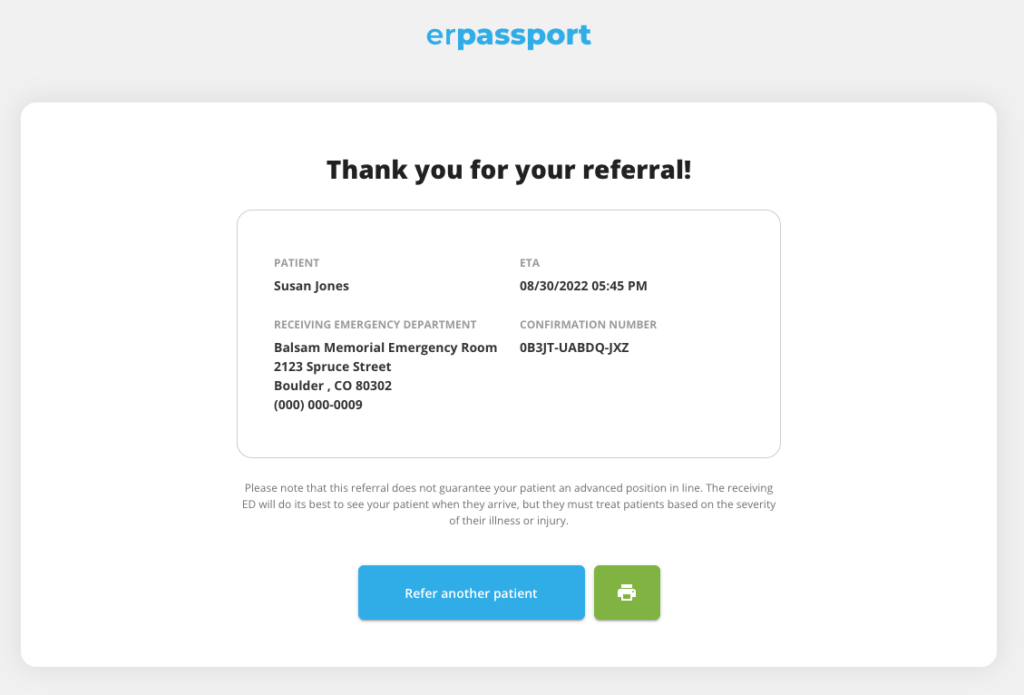
On the receiving end
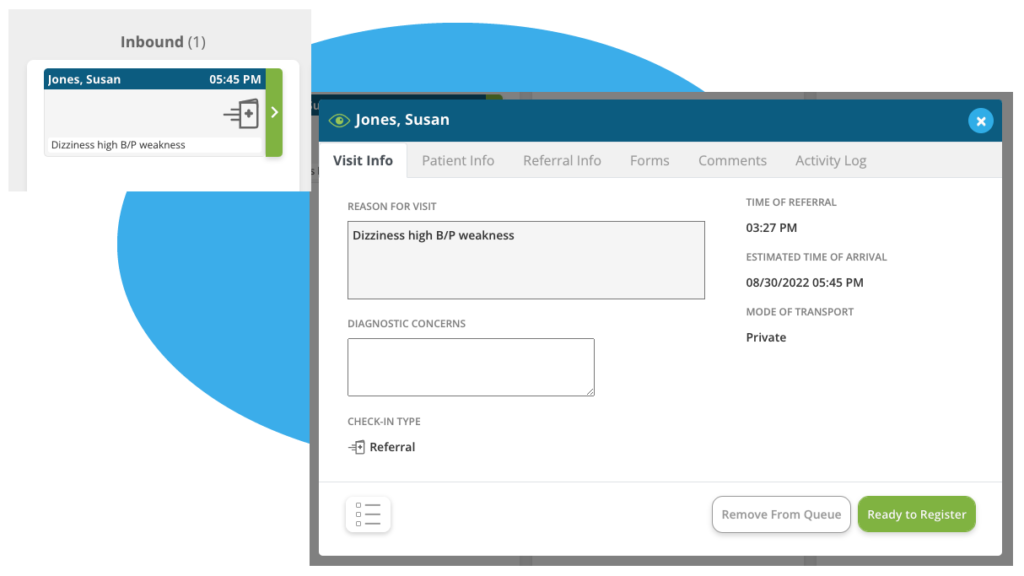
Communication about the status of the patient
- On submission of your referral you will receive an email and a text message with the same confirmation details as the final confirmation page of the ER Passport form.
- On disposition of your patient at the receiving ED, you will receive an email and a text message only with the status of the patient’s disposition – whether they were admitted, discharged, or a no-show. For security reasons, we cannot share sensitive PII or PHI in automated emails or text messages. You are free to call the receiving ED to get more details about your patient, however.
Frequently asked questions
No, ER Passport is a free service for you and your patients.
Yes, ER Passport uses Secure Sockets Layer (SSL) to protect your patients’ data and is stored in an encrypted database.
No, there is not a guarantee. However your patient should be seen faster because the ER staff can better prepare for their arrival.
You will receive a text and an email informing you that a patient you sent today was either discharged, admitted, or a no-show.
For privacy reasons, the system doesn’t include any protected health information (PHI) in emails or text messages.
Yes, the ER Passport form is mobile-friendly.
ER Passport is never mandatory. It helps improve communication between your clinic and the ER while giving patients a better experience. We strongly recommend using ER Passport even if the patient is arriving via ambulance. You may even indicate this on the online form.
Still have questions?
This page was more than likely provided to you by a physician liaison or another staff member at the receiving ED. Please contact this person if you have any questions regarding ER Passport.